
Are you managing your online profiles on the go? Are you regularly missing messages from clients or forget to respond to reviews? Are you looking for some help?
In this two-part Google Marketing special, we want to cover how you can easily manage two of our client’s most popular platforms—Facebook and Google My Business— using their mobile apps.
This second part will specifically cover managing your Google My Business Page. The first part covered Facebook Pages.
Discover the key details you need to know about managing both your Facebook business page and your Google My Business profile. It will make your life easier and your customers happier.
Managing Your Google My Business Account
When someone Googles your business, one of the first things to come up is your Google My Business (GMB) account. It’s an essential local search tool that helps your customers find information about you, contact you, leave reviews, navigate to your business, and can overall boost your online presence.
Just like with the Facebook Pages app, GMB also offers an app for both Android and Apple users. Using the mobile app lets you easily update your business, reply to reviews, and create posts.
SIDE NOTE: Before you get started using the GMB app, be sure you either create or claim your business listing on Google using the desktop version of GMB.
Here are some simple steps to managing your GMB account effectively using the mobile app:
#1 Update Business Information
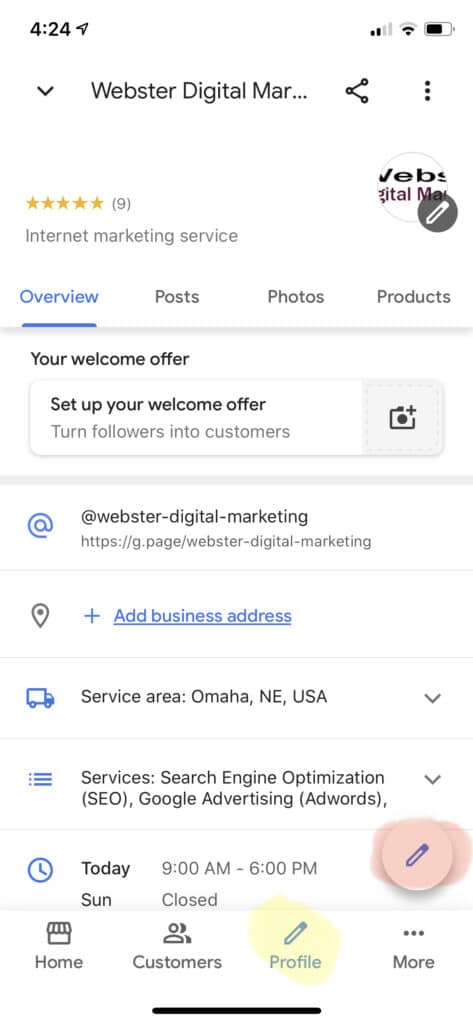
If you’re just getting started with GMB, you will want to make sure all your business information is correct. You can find all your information under profile (highlighted in yellow). To edit, click the pen icon in the lower right corner, above the bottom menu (highlighted in red).
In addition, if you need to make changes to your business, such as hours, you can come here to edit them. You can even set temporary hours or list that you are temporarily closed.
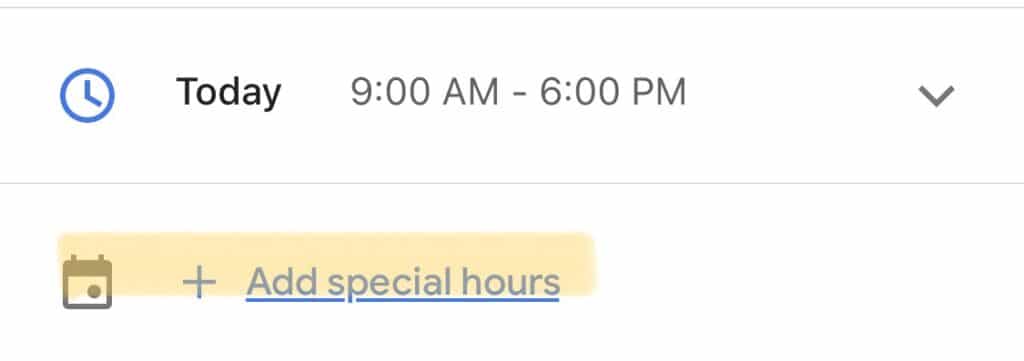
#2 Respond to Messages and Reviews
There is a dedicated “customers” tab that allows businesses to see who follows their profile, keep track of messages, and reply to reviews.
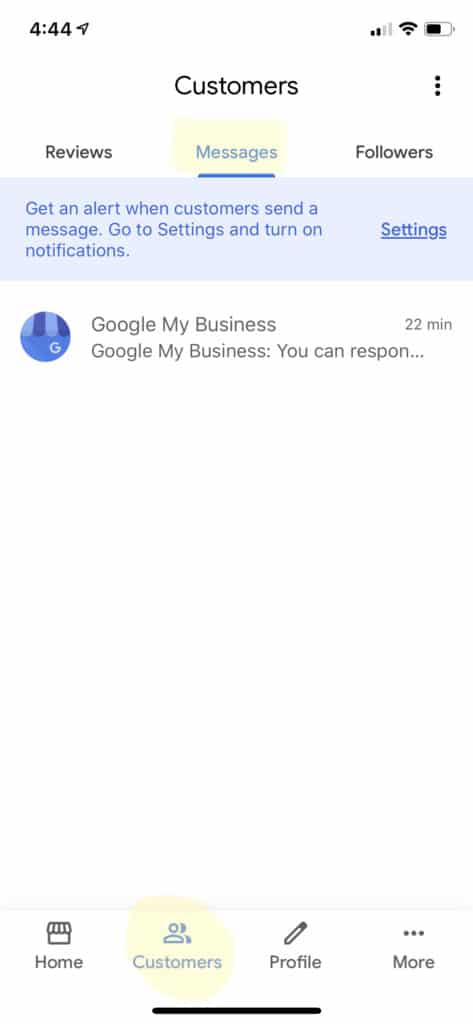
To reply to a message, click on the customers icon in the bottom menu, and select messages at the top. This is your inbox.
You can then select a conversation and type out a response, as well as send any needed images.
This could be helpful for customers who might request a quote for your services, for example. You can reply quickly and increase the chance they choose your business.
Within the customers tab, you can also select reviews. Here you can see who left you a review, when they left it, what they said, and the rating they gave you. You can click on a specific review to type or edit your response.
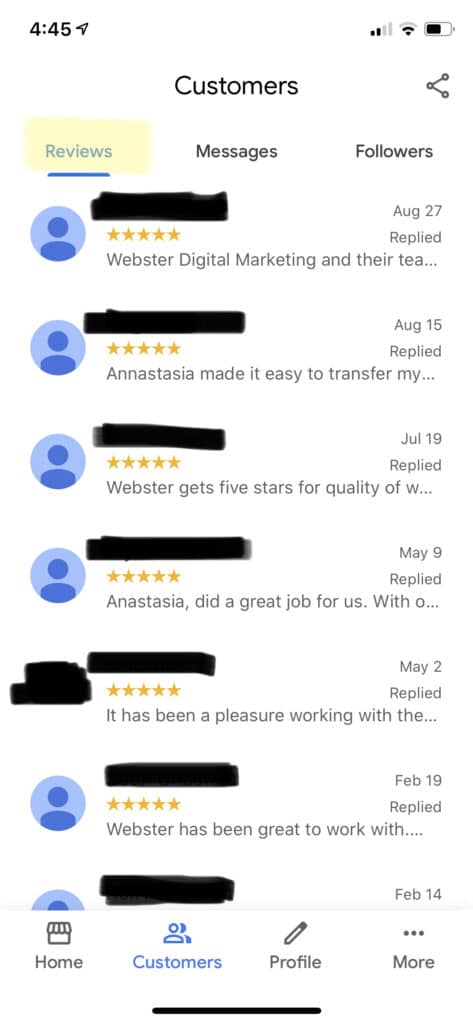
Be sure you also reply to Reviews on your Page. Replying to reviews not only demonstrates your responsiveness, but also your appreciation for your customers. It’s very important to respond not only to good reviews, but also bad ones. This also demonstrates your ability to deflate a situation and how you handle negative feedback.
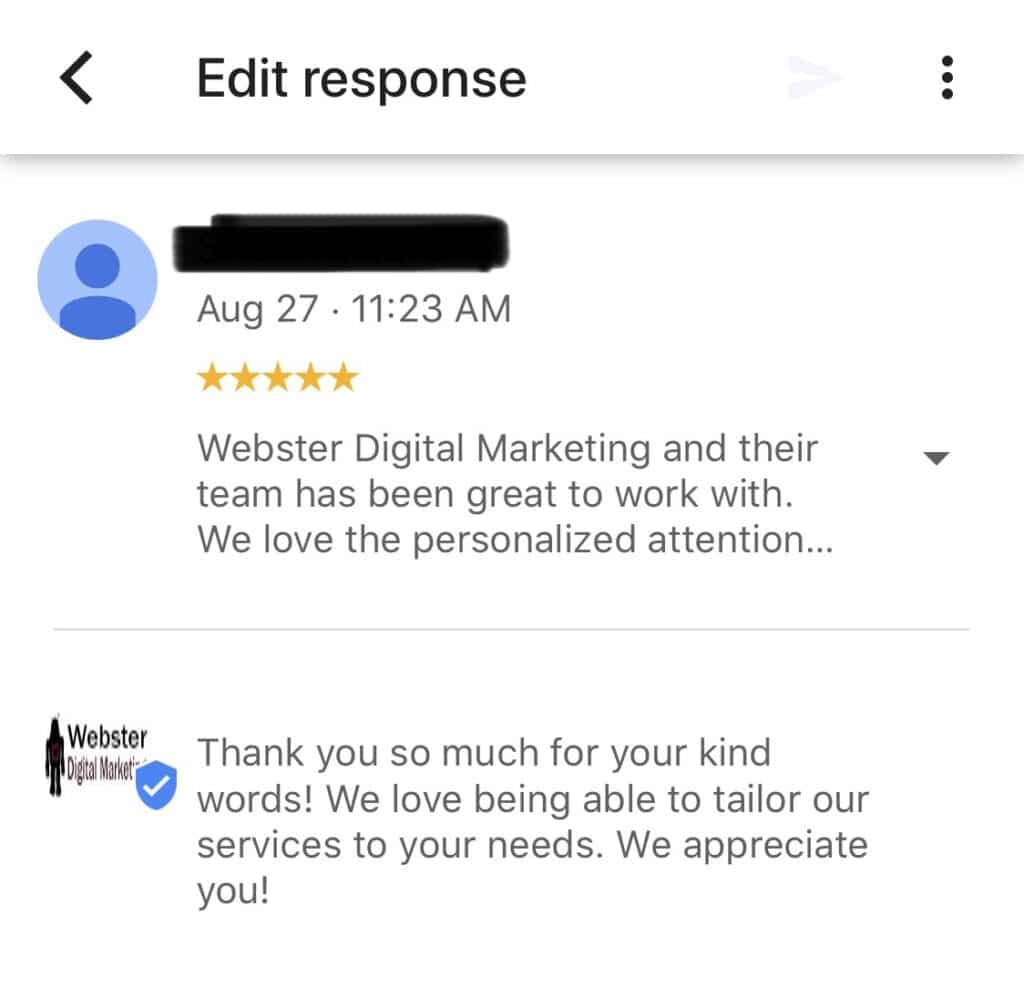
Best practices for responding to reviews:
- Ignore minor complaints
- Address issues constructively
- Don’t use responses to advertise
- Don’t offer users anything
- Be professional and polite
Please note that your reply will be displayed publicly on Google.
Lastly, sometimes people will leave a review for the wrong company. You don’t want to accept praise when it hasn’t been earned, but you definitely don’t want someone leaving a bad review about something you had no part of.
In the Google MyBusiness app, you can:

- Respond to that type of review stating that you have no records of them as a customer.
- Flag the comment by clicking the three dots in the top right corner (circled in red) and selecting flag as inappropriate (highlighted in yellow). This, of course, is also for any inappropriate reviews.
#3 Create a Post
Perhaps not as popular as Facebook, yet still incredibly beneficial, is posting to your GMB. On top of the fact that this can get out information to people who are searching you (and maybe not following you on social media), posting on your GMB can boost your SEO.
Things you post about can include:
- Products
- Events
- Offers
- Updates
- Photos
To create a post on your GMB, start on the Home tab on the left of your bottom menu. Once there, you will see a floating “post” button (circled in red). When you click it, you can select which type of post (mentioned above) that you want to create. Then it will guide you through the information you need to add, and you can publish!
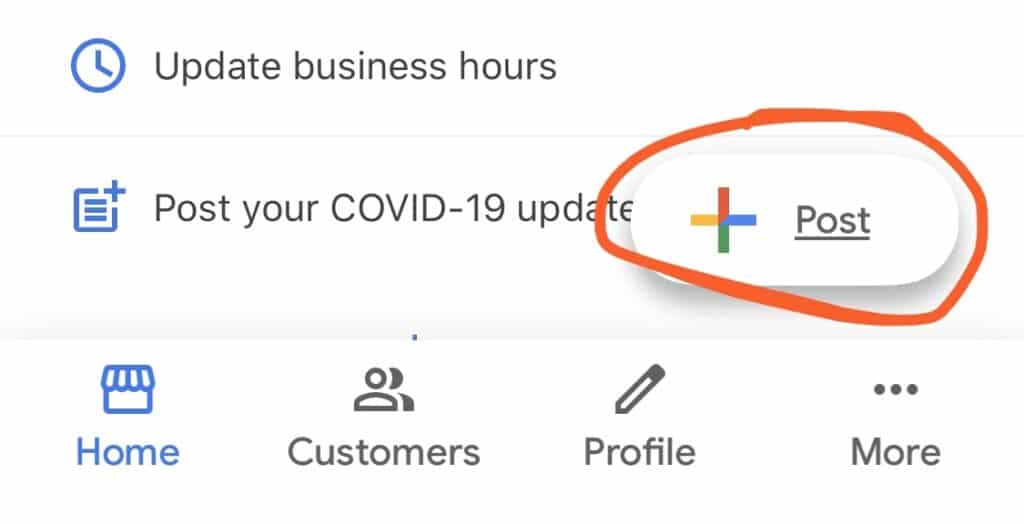
Manage on the Go!
A well-managed Google My Business is easiest by downloading the mobile app. Keeping in close contact with previous, current, and future clients can and will increase your leads if done effectively.
