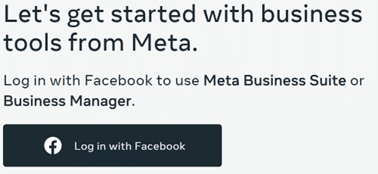WDM Knowledge Base
Documentation | Blog | Demos | Support
How to Add an Admin to Facebook
To add Webster Digital Marketing as an admin on your business’s Facebook Page, follow the instructions below.
- Go to the Meta Business Suite.
- Log in using Facebook:
- From here you can create posts, view analytics, see who has liked your page and write messages as your page.
- There should be a menu on the left-hand side. Click on Settings at the bottom:
- Ensure you are under Users > People and click on “Add people” or “Invite People” at the top right.
- Typestasia@websterdigitalmarketing.comin the email address box, then click on “Next”.
- Under Full Control, select “Manage” for Everything, then click on “Next”
- Review the invitation and click on “Send Request”