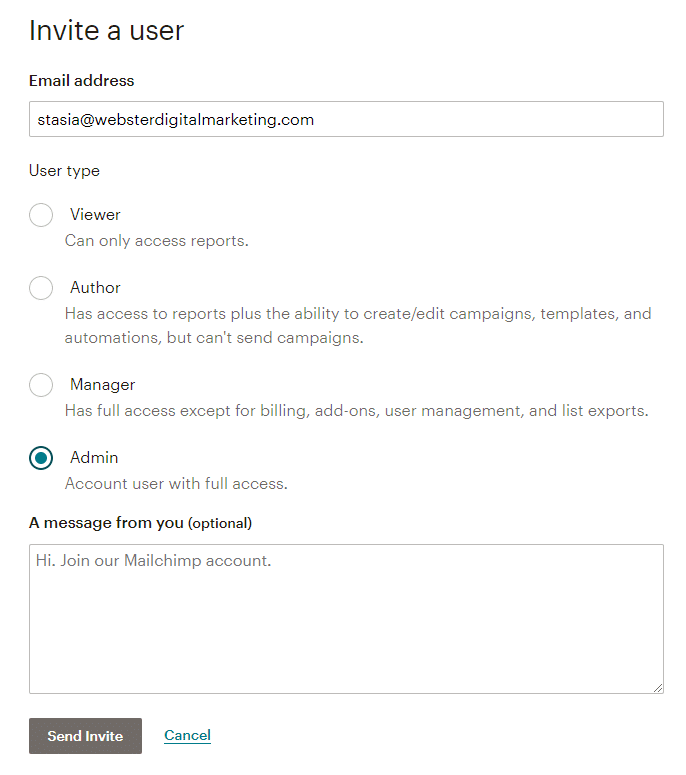WDM Knowledge Base
Documentation | Blog | Demos | Support
How to Add a User to MailChimp
1. Log in to MailChimp.
2. Click on the image at the very bottom on the left menu. Another menu should appear. Select Profile.
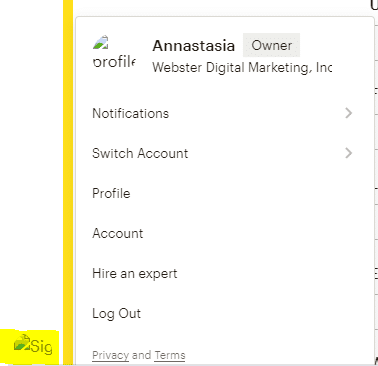
3. Under the company name, select Settings and then select Users.
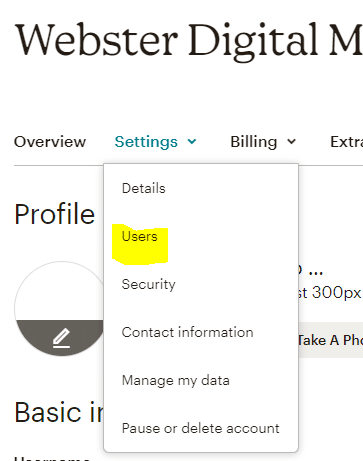
4. Click on the “Invite a User” button on the right side.
5. Type in the email address of stasia@websterdigitalmarekting.com. Select Admin. Then click Send Invite. The screen should look like this.